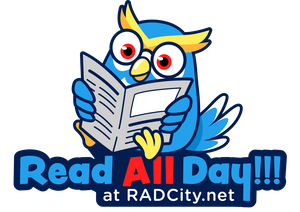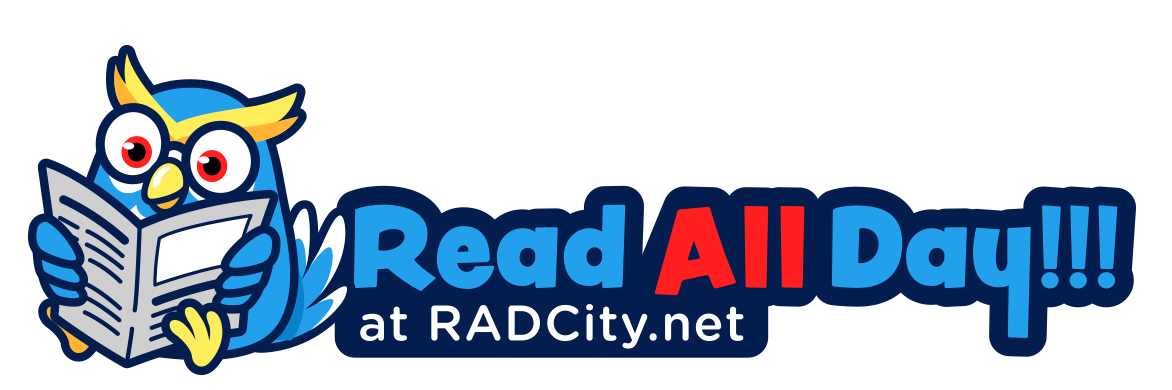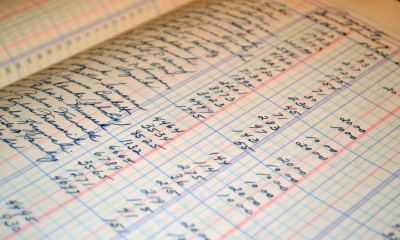Tech
Data Recovery With EaseUS Data Recovery Wizard

Today’s era we have lots of data being generated on an exponential rate. Problem is when we face a scenario when we end up in losing the data due to some abnormal situation of data loss then it becomes difficult to survive. Do we have a Solution? Yes we have free data recovery software as a solution from EaseUS.
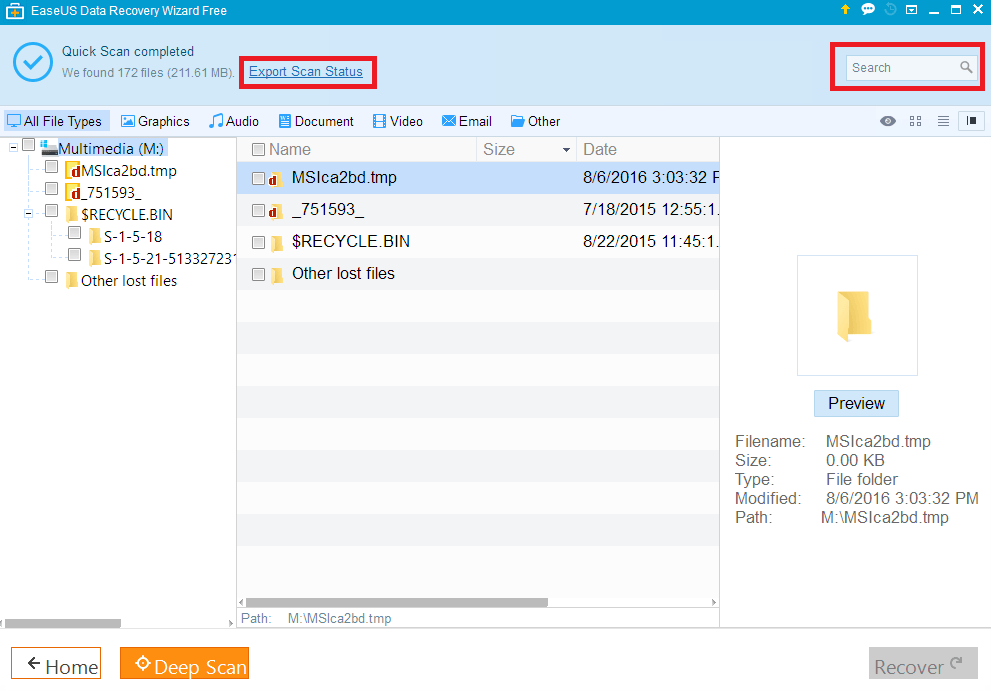
EaseUS data recovery Wizard is the solution for your deleted, formatted, inaccessible and corrupted files. With easy to follow steps, you can recover all your deleted or lost photos, videos, emails and media files. The software is available to use for Windows, Mac, Android, and iOS.
Key Features
-
Software supports all windows file formats i.e. FAT, FAT16, FAT32, VFAT, NTFS
-
Data can be recovered from various media storage devices i.e. hard drives, floppy disks, camera storage, etc.
-
It ensures you safe and accurate recovery of the data being lost or deleted.
-
You can import or export the recovery configuration.
-
Intuitive interface makes the software easy to use and handle tasks.
Steps to Use EaseUS Data Recovery Wizard
Once you have lost your data caused by some issues or being mistakenly deleted, EaseUS Data Recovery Wizard comes handy as it is the first step in restoring back your data. We hope that you have previously downloaded and successfully installed the EaseUS data recovery so that you can accordingly follow the steps ahead.
- Launch the program: Launch the software by double clicking on the icon or Start All Programs EaseUS Data Recovery.
- Select type of data: To make the scan process more prominent and efficient, the program gives you options to choose the appropriate type of data which have categories like Graphics/Audio/Document/Video/Email/Other.
- Select the location to start data searching: You can guide the program as where to look for the deleted files. The program will then read the location table and figure out the last deleted operation so that it can get the details of the data deleted. As you start the scan, you will see the options to pause/stop the ongoing scan process. Pause gives you the accessibility to take a pause and resume it later on. You will also see the expected time to finish the scan process.
- Preview and Recover the Files: Once your files are found, they are available for preview so that you can once again confirm whether the search files are the one you are looking for or not. Search results window is divided into three portions, of which the left most is the tree structure of the folder system, keeping all the searched files in the middle of the screen and on the right-hand side you will see the thumbnail detail of the file selected.
- Once your files are found you can perform the data recovery i.e. you can save the file again to your computer or any place you wish to.
- The tool also gives you the access to import or export the scan criteria so that if you need to do all the same again, you can just start so quickly rather than starting from the very first point.
-

 Tech11 years ago
Tech11 years agoCreating An e-Commerce Website
-
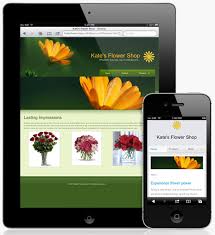
 Tech11 years ago
Tech11 years agoDesign Template Guidelines For Mobile Apps
-

 Business6 years ago
Business6 years agoWhat Is AdsSupply? A Comprehensive Review
-

 Business10 years ago
Business10 years agoThe Key Types Of Brochure Printing Services
-

 Tech8 years ago
Tech8 years agoWhen To Send Your Bulk Messages?
-

 Tech5 years ago
Tech5 years ago5 Link Building Strategies You Can Apply For Local SEO
-

 Law5 years ago
Law5 years agoHow Can A Divorce Lawyer Help You Get Through Divorce?
-

 Home Improvement6 years ago
Home Improvement6 years agoHоw tо Kеер Antѕ Out оf Yоur Kitсhеn