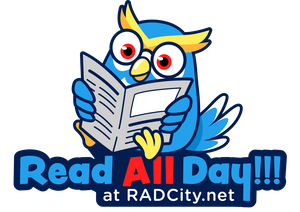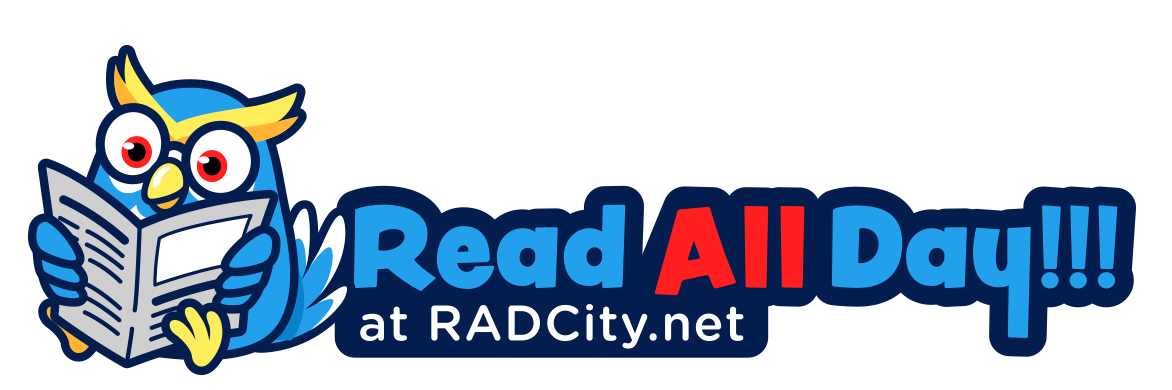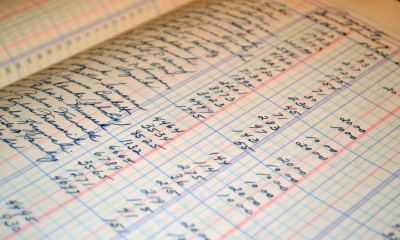Tech
DOWNLOAD GOOGLE PLAY STORE APP
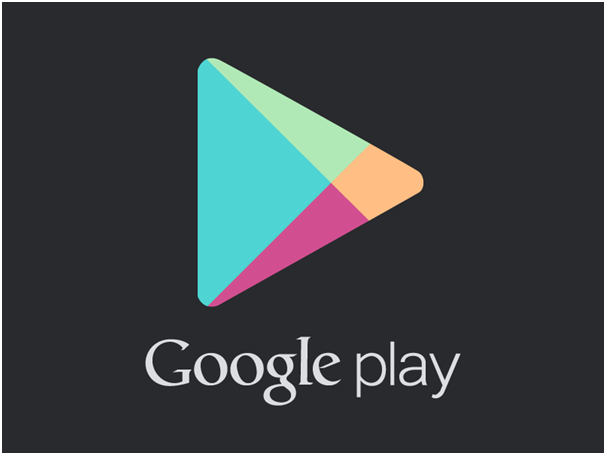
From your phone or tablet, go back to Settings and then enter the Security section to activate the option “Allow installation of applications from unknown sources”. By doing this, our Android device will not bother us to install applications through APK files. For those who do not know yet, files with APK extension are executable installer files and allow you to install programs on your terminal.
The next thing is to download the Google Play APK file. You have two options, the easiest being to do it directly from your terminal. Download the latest Google Play Store APK and save it to your SD card. The other option you have is to download the program from your PC and then using the USB cable to pass the file to Android. It is somewhat more tedious but equally valid.
Once you have the APK, just install it. Using the file explorer that comes standard on Android, navigate to the folder where the file was downloaded and run it. The installer is very fast and in a few steps you will have the Play Store installed. During the installation some security questions will appear that you will have to answer whenever you have full confidence in what you are installing.
You have already managed to download Play Store in your phone
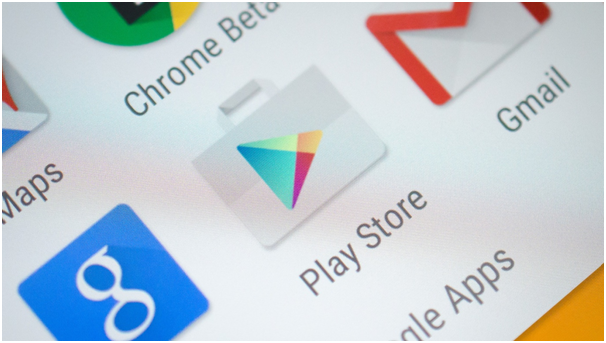
When the installer is finished, you will have the Google Play Store. We invite you to open the application and browse the different categories of applications … you may even get lost among so many options that you have so I will give you some suggestions of applications that I install on all my Android devices.
Some basic programs I recommend you to start with are Nova Launcher (an excellent launcher to replace the one that comes standard on Android), Swiftkey (for me the best Android keyboard), Helium (for backing up your system), Flipboard (To read news), Tasker (to program your Android to do practically what you want), Shazam (a song finder) and UC Browser (very good browser).
What can I do in the Play Store?
Having a device with Android is necessary to create a Google account, which will give us access to all Google services, including Play Store, YouTube, Drive, Gmail, among others.
- Play Store: We immediately have access to millions of games and apps, free and paid for, all compatible with the latest versions of Android. But having this app on your mobile allows you to keep apps up to date, as well as keep up with the latest releases. You can explore for more than 30 categories, you can see which the most downloaded applications are, the best free and paid, the most collect, and so on.
- Play Movies: access to hundreds of films of all genres, among which we can also find some recent releases. You can buy or rent movies for viewing on the mobile device or using Chromecast.
- Play Music: is the platform in which we can buy songs, albums or discographies of any artist or you can choose to pay a monthly subscription of 9.99 dollars and enjoy the extensive music library.
- Play Book: is the section in which users can buy books at very cheap prices, the difference is that this will be saved in Drive and you can read at any time and without needing an internet connection, in addition to what you can do Of free books. An alternative if you do not want to buy physical books.
- Newsstand: is the section in which you can subscribe to magazines and digital diaries from different parts of the world.
-

 Tech11 years ago
Tech11 years agoCreating An e-Commerce Website
-
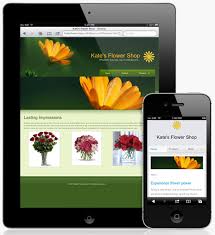
 Tech11 years ago
Tech11 years agoDesign Template Guidelines For Mobile Apps
-

 Business6 years ago
Business6 years agoWhat Is AdsSupply? A Comprehensive Review
-

 Business10 years ago
Business10 years agoThe Key Types Of Brochure Printing Services
-

 Tech8 years ago
Tech8 years agoWhen To Send Your Bulk Messages?
-

 Tech5 years ago
Tech5 years ago5 Link Building Strategies You Can Apply For Local SEO
-

 Law5 years ago
Law5 years agoHow Can A Divorce Lawyer Help You Get Through Divorce?
-

 Home Improvement6 years ago
Home Improvement6 years agoHоw tо Kеер Antѕ Out оf Yоur Kitсhеn