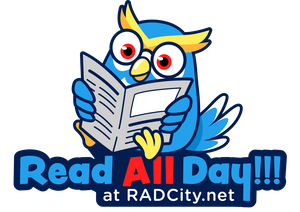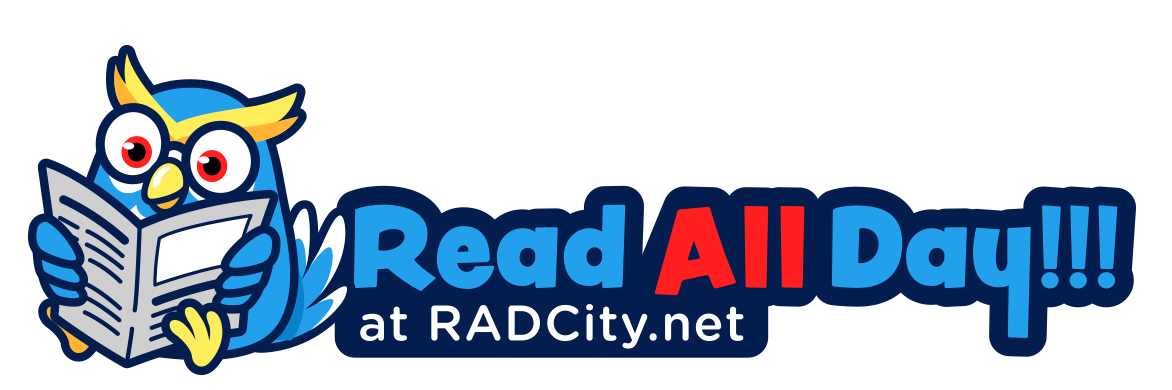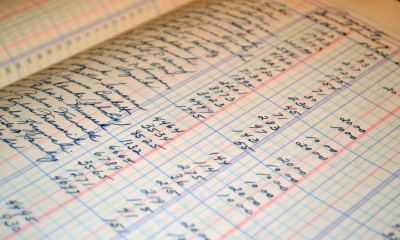Tech
Free Recover Lost Or Deleted Data From Iphone
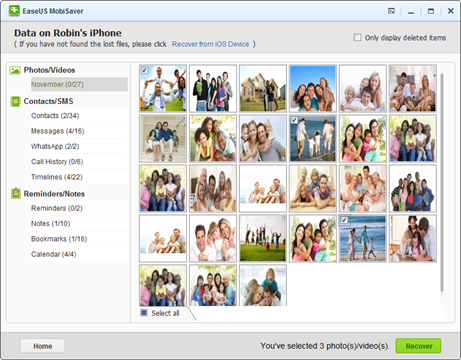
If you’re an avid user of Apple devices and uses its full range like iPod Touch, iPhone and iPad; then you’ll know how important it is to back up your data. There’s the iCloud available which you can sync your data with it. But what if you wake one morning and you find that all your data is missing? So how then would you be able to do your iPhone data recovery?
Introducing the world’s first free data recovery software for iPod Touch, iPhone and iPad called EaseUS MobiSaver Free, that also supports the latest iOS 8 as well as iPhone 6 which had just been released. It is very user-friendly and you can use it for iPhone recovery to retrieve lost contacts, messages, photos, notes, videos or anything there is in your iPhone.
We all know how cool iPhone is but if you ever happen to lose your files or data due to accidental deletion, while performing an iOS upgrade, device crash or damage; then you either pay for expensive software for your iPhone data recovery or you can choose to use EaseUS MobiSaver Free which is absolutely free.
It is a reliable and fast solution for performing iPhone recovery with its two data recovery modes. First you can recover directly from your iPhone without having a backup in place or secondly you can choose to Recover from your iTunes Backup. Whichever option you choose, it will certainly be able to perform the iPhone data recovery with just a few simple clicks.
The first thing you need to is to download and install the data recovery software on your computer. So if you’re selecting the first option which is to recover from your Apple device without a backup, step 1 is to connect your iPhone to the PC and run the EaseUS MobiSaver Free application. You should be able to see your device and choose Recover from iOS Device mode. Then just click the Start button where it should begin to perform the iPhone recovery.
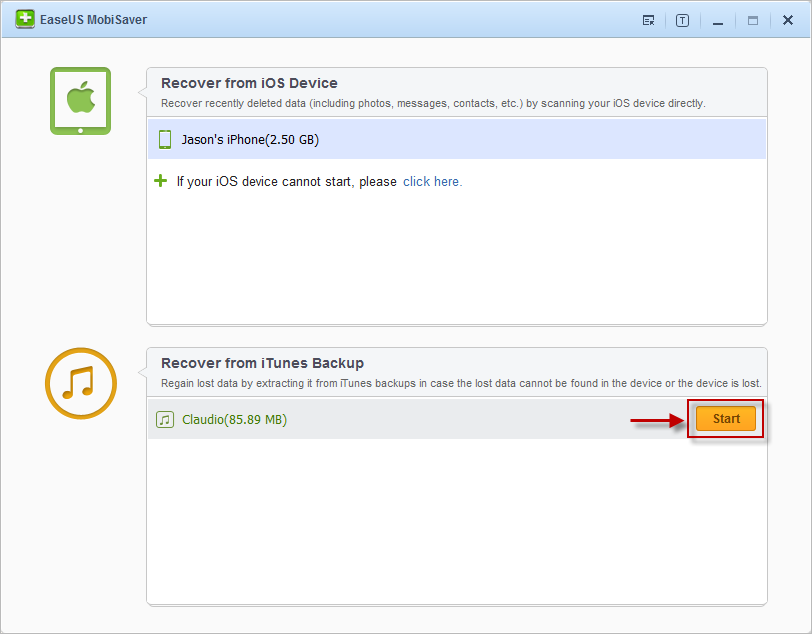
Step 2 it will scan your iPhone to find lost files. It probably will take just a few minutes to find and analyze all your existing and deleted files. You should wait until the scan finishes but you can also click on Stop to cancel the scanning process.
The third and final step is to preview and export the recoverable files that were found during the iPhone data recovery process. After the scanning had finished, it will show the file information and it also has a preview function, so if it’s a photo file, you can take a look at the picture before deciding to recover it. Once you have selected all the files that you want to recover, just click on the Recover button and specify a folder on your computer to save all the recovered files.
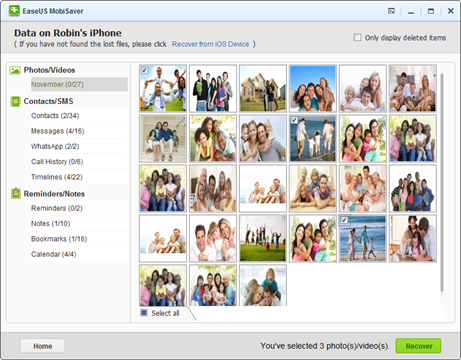
With just a few simple clicks, you are well on your way to the iPhone recovery. Say goodbye to all the pain of losing your data on your iPhone and more importantly, EaseUS MobiSaver Free is absolutely free to use.
-

 Tech11 years ago
Tech11 years agoCreating An e-Commerce Website
-
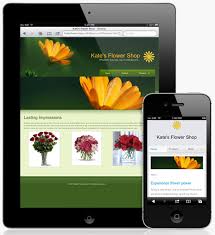
 Tech11 years ago
Tech11 years agoDesign Template Guidelines For Mobile Apps
-

 Business6 years ago
Business6 years agoWhat Is AdsSupply? A Comprehensive Review
-

 Business10 years ago
Business10 years agoThe Key Types Of Brochure Printing Services
-

 Tech8 years ago
Tech8 years agoWhen To Send Your Bulk Messages?
-

 Tech5 years ago
Tech5 years ago5 Link Building Strategies You Can Apply For Local SEO
-

 Law5 years ago
Law5 years agoHow Can A Divorce Lawyer Help You Get Through Divorce?
-

 Home Improvement6 years ago
Home Improvement6 years agoHоw tо Kеер Antѕ Out оf Yоur Kitсhеn